

PRO WIRELESS
SETUP GUIDE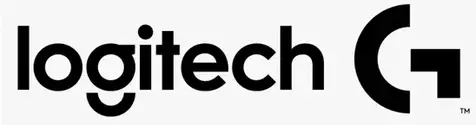

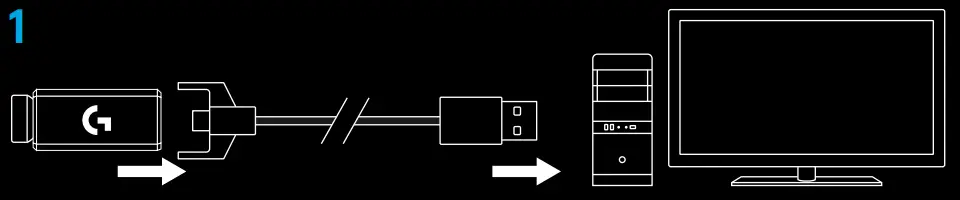
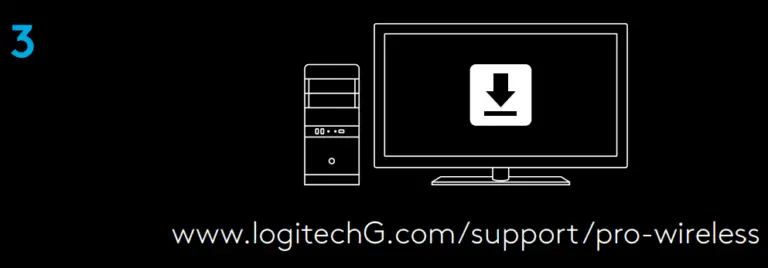
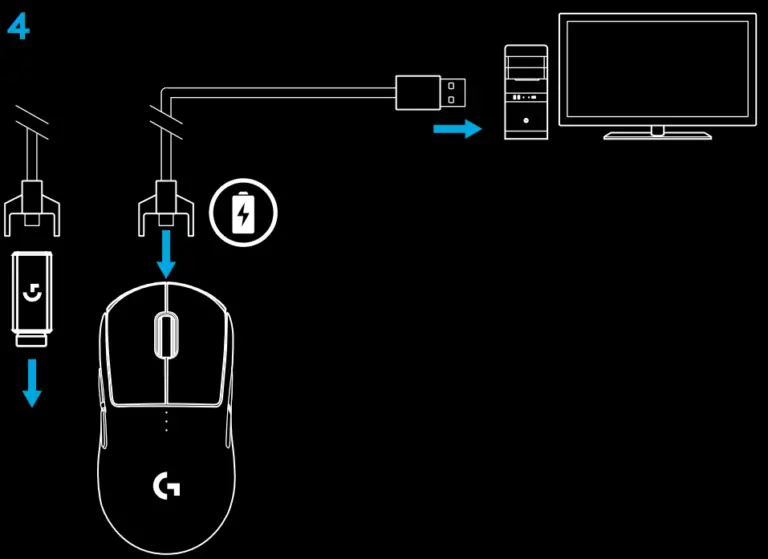
Tips:
– Keep the mouse and receiver 2 m+ away from wireless routers or other 2 4GHz wireless devices to minimize environmental noise
– PRO WIRELESS has a wireless range of up to 10 meters To ensure optimal performance in noisy wireless environments, and to keep the charging cable easily accessible, it is recommended to keep the receiver within 20 cm of the mouse
PRO WIRELESS comes with replaceable buttons and button caps, which are held onto the mouse magnetically These should be stored in the box when not in use These replaceable buttons support conversion to the following configurations:
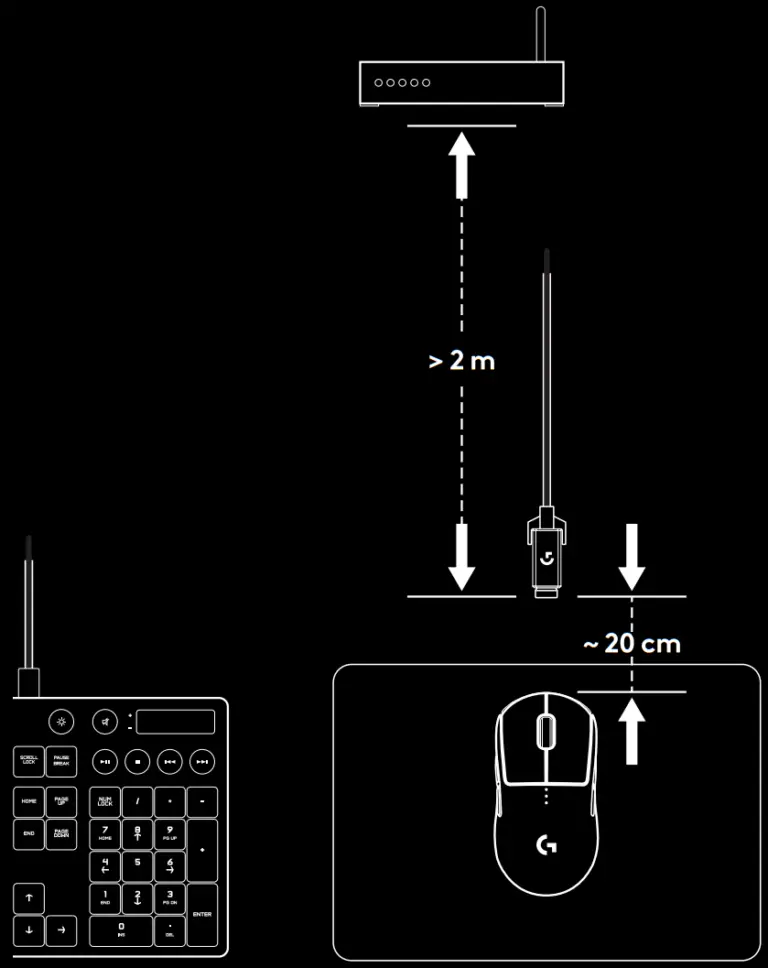
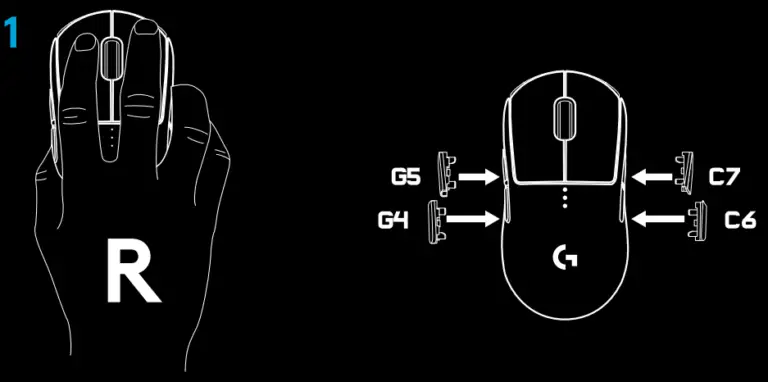
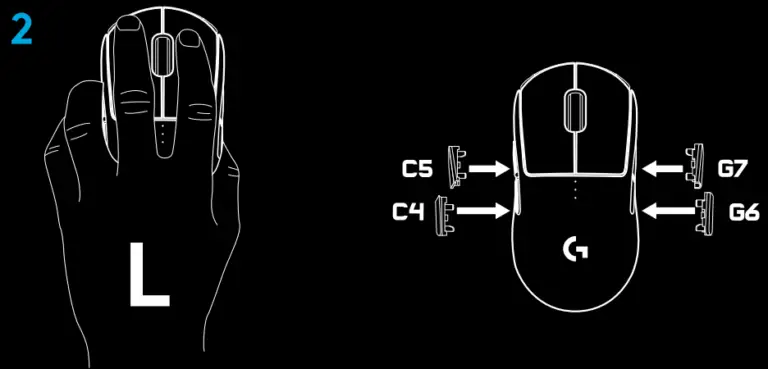
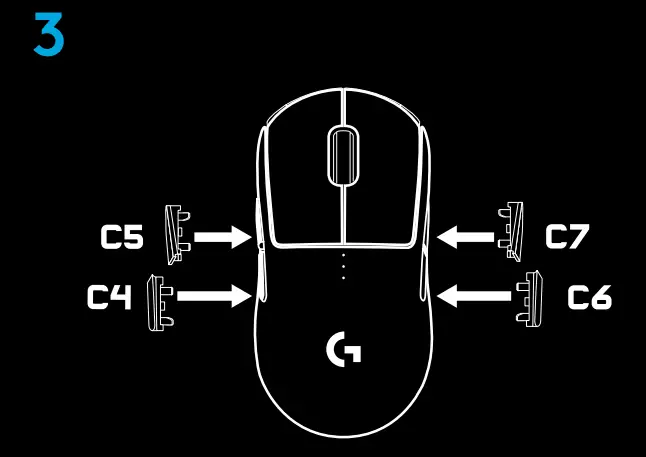
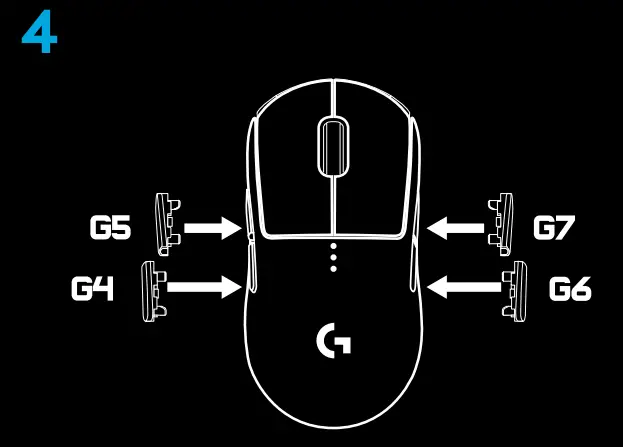

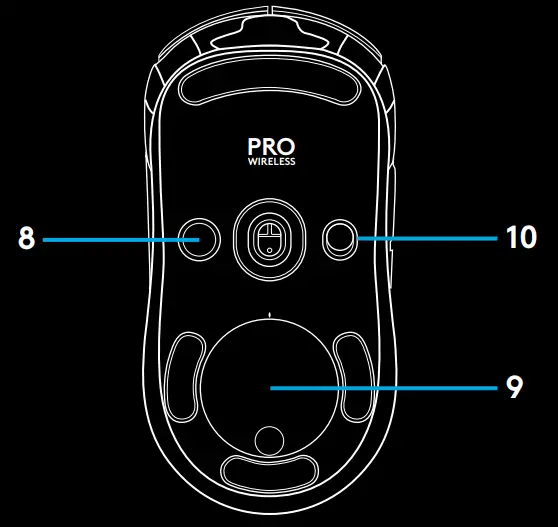
PRO WIRELESS has a rechargeable 250mAH LiPol battery which provides it with up to 60 hours of non‑stop gaming at 1ms report rate with lights off, or 48 hours of non‑stop gaming at 1ms report rate with RGB color cycling on *
– Charge level can be checked when the mouse is powered on or using Logitech Gaming Software to assign a button to check the charge level
– Charge level is displayed for seven seconds at mouse power‑on using the color and number of bars illuminated on the DPI indicator:
– 3 green dots = 50–100%
– 2 green dots = 30–50%
– 1 green dots = 15–30%
– 1 flashing red dot =
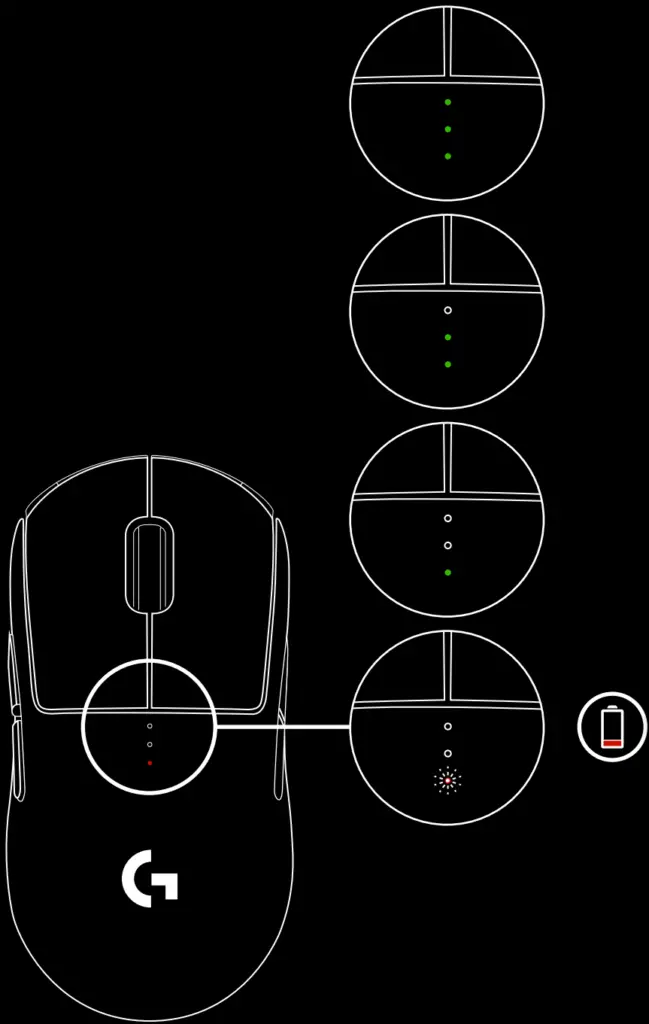
Plug your mouse in via the provided USB charging cable when the battery is low PRO WIRELESS is also compatible with the Logitech G POWERPLAY wireless charging system, sold separately
You can customize the onboard profile settings using the Logitech Gaming Software These settings include a button programming, report rate, performance/endurance modes, and tracking behavior PRO WIRELESS allows up to 5 DPI settings By default, PRO WIRELESS has the following settings:
– DPI: 400/800/1600/3200
– Report rate: 1ms
– Performance mode
DPI/Onboard profiles are shown using three LEDs under the main buttons The image below shows which values are being indicated by the LED panel
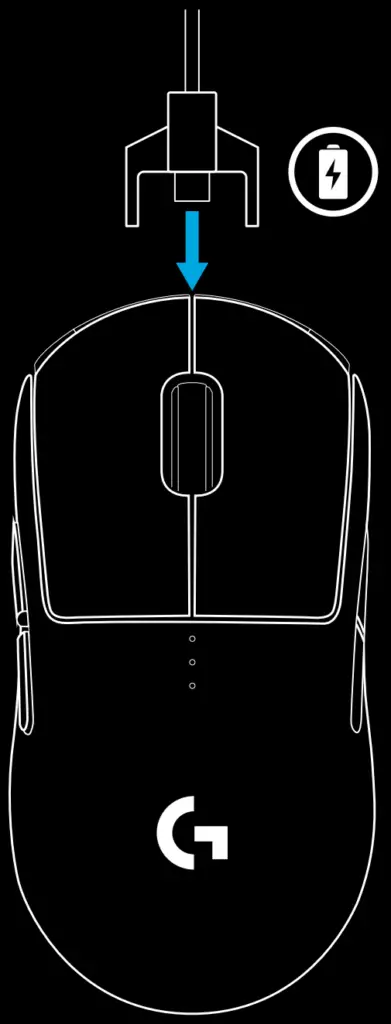
© 2019 Logitech, Logi and the Logitech Logo are trademarks or registered trademarks of Logitech Europe S A and/or its affiliates in the US and other countries All other trademarks are the property of their respective owners Logitech assumes no responsibility for any errors that may appear in this manual Information contained herein is subject to change without notice